GitLab Runner 설치
1. 관리자 권한 PowerShell 실행
2. GitLab Runner 다운로드
3. 폴더 생성 및 파일 복사
# 소스
C:\Downlaods\gitlab-runner-windows-amd64.exe
# 대상: 복사 장소
C:\Workspace\GitLab-Runner\gitlab-runner-windows-amd64.exe
4. Runner 버전 확인
.\gitlab-runner-windows-amd64.exe --version
# Version: 15.9.1
# Git revision: d540b510
# Git branch: 15-9-stable
# GO version: go1.18.10
# Built: 2023-02-20T21:03:12+0000
# OS/Arch: windows/amd64
5. Runner 서버 등록
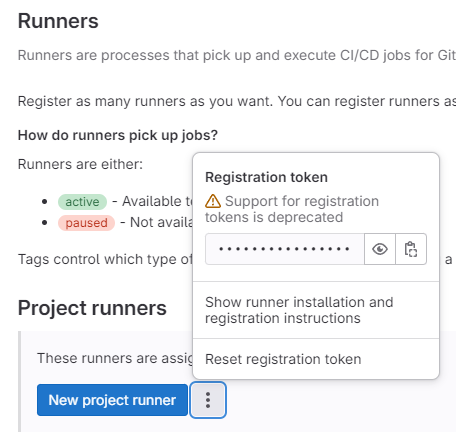
# --url: 저장소 URL
# --url "https://www.foo.com"
# --registration-token: 저장소 등록 토큰값
# --registration-token "-111111111111111"
# --description: 담당자 | 담당자 IP
# --description "이순신 | 111.111.112.113"
# --tag-list: 운영체제, 프로젝트, ...
# --tag-list "windows, helloworld"
# --shell: 관리자 권한 Shell(공백 제거)
.\gitlab-runner-windows-amd64.exe register `
--non-interactive `
--url "https://www.make.co.kr/" `
--registration-token "-111111111111111" `
--description "이순신 | 111.111.112.113" `
--tag-list "windows, helloworld" `
--executor "shell" `
--shell "powershell"
6. Runner 설치
# whoami
# desktop-xyz\운영체제_계정_이름
.\gitlab-runner-windows-amd64.exe install `
--user .\운영체제_계정_이름 `
--password 운영체제_계정_암호
7. Runner 시작
# 서비스 시작
.\gitlab-runner-windows-amd64.exe start
# 서비스 상태 확인
get-service gitlab-runner
Status Name DisplayName
------ ---- -----------
Running gitlab-runner gitlab-runner